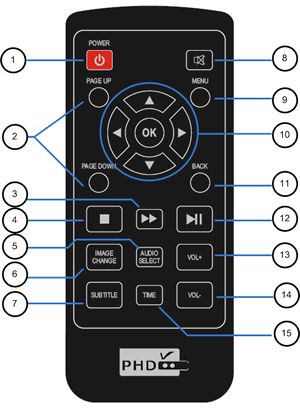|
1. POWER: |
Same function as "Standby/ON" button on
front panel. It will take about 2 or 3
seconds to turn off (Red Light) or
several seconds to boot up (Blue Light).
|
 3
3
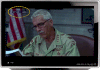 5
5
 6
6
 7
7
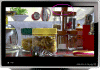 8
8
 10a 10a
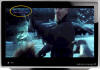 10b 10b
 13 13
 15 15
|
2. PAGE UP:
& DOWN |
l
Quick scroll up and down screen by
screen (or page by page) to find the
specific file to play.
l
Use PAGE UP and DOWN keys to quick jump
to the next or previosu video, music or
picture to play.
|
3. Fast
Forward: |
Provide 2x, 4x, 8x, 16x, 32x fast
forward during playing video. This is
software implemented method. Based on
different file formats the speed result
may vary. However, by combining SEEK
function with NAVIGATION left and right
keys as well as TIME key, PHD-HM5 will
provide very useful way to search to
right point of video content.
|
|
4. STOP: |
Instantly stop playing current video,
audio or picture files and bring back to
file list screen.
|
5. AUDIO
SELECT: |
If video or movie has built-in different
audio channels, press this key to switch
in between.
|
6. IMAGE
CHANGE: |
Use this key to change different video
aspect ratio. There are 3 options: 16:9,
4:3, and AUTO modes
|
|
7. SUBTITLE: |
If video or movie comes with text
subtitle file even including several
different language like English, French,
Spanish, or Chinese, press this key to
switch in between or even disable
subtitle display.
|
|
8. MUTE: |
Press to mute the volume.
|
|
9. MENU: |
Press MENU key to bring it to the main
menu.
|
10. Navigation
Keys: |
Navigation keys consist LEFT, RIGHT, UP,
DOWN and OK keys.
l
Use Navigation keys to move or search to
right menu or file and press OK key to
enter.
l
Use Navigation keys to change number
values from each column.
l
While displaying files, use LEFT and
RIGHT to bring up "SEEK" function and
allow user to quickly move to specific
point of time line.
l
While displaying movies, if subtitles
are available, use UP and DOWN keys to
adjust time delay between subtitle and
video. This is usefully method to get
video and subtitle in sync.
|
|
11. BACK: |
Press this key to stop current action
and bring back to previous screen.
|
12. PLAY &
PAUSE: |
Press once to play current file. If
playing video or music, press one more
time to pause current action.
|
|
13. VOL+: |
Volume adjustment from level 0 (Mute) to
level 49 (Loudest).
|
|
14. VOL-: |
Volume adjustment from level 49
(Loudest) to level 0 (Mute).
|
|
15. TIME: |
Time code adjustment.
Useful key to jump to certain point of
video or music file. Or use Chapter
number to jump to specific chapter
(file) of total files. |
|
| |
|
|
| |
|
|